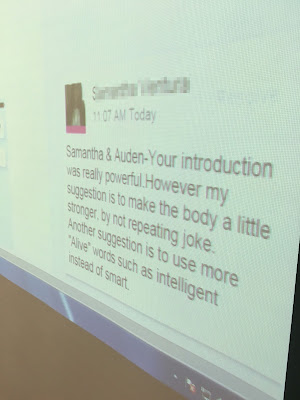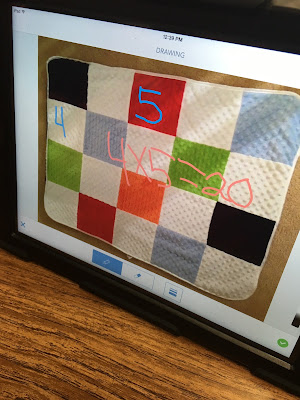Wednesday, December 2, 2015
4th Grade ELA Collaborating with 7th Grade ELA
So today was the day myself, a 4th Grade Teacher, a Middle School Digital Learning Coach, a 7th Grade Teacher and many students had been waiting for! The two teachers have really gifted students in which they are constantly looking for ways to challenge them. Today, our 4th Grade students shared their expository writing selection with 7th Grade students and boy was it awesome! It started with students writing their expository piece in Google Docs and sharing it with the other campus. The Digital Learning Coach at the other campus, as well as their teacher, set it up to where two of their students shared a Chromebook, and would leave peer feedback on the 4th Graders' work. For today's task, the 4th Graders were only to view the peer feedback but not yet respond. What surprised me was the fact that our 4th Graders took the 7th Graders' feedback to heart! The last two pictures show a 4th Grader writing down the suggestions that the 7th Graders made (which was to use "stronger words"). In return that 4th Grade student wrote down the words that were highlighted and went to a thesaurus to look for other words to use! So many good things going on with this class! They are definitely looking forward to working together with their new 7th grade friends in the future!!
Friday, November 20, 2015
Lines, Zig-Zags and Robots!
When reviewing the upcoming TEKs for 1st Grade Science I noticed that they had "Demonstrate and record the ways that objects can move such as in a straight line, zig zag, up and down, back and forth, round and round, and fast and slow" in their Scope and Sequence. Immediately I barged into both of my 1st Grade teacher's classroom and told them that this would be an incredible way to integrate robotics into our curriculum! They werent too sure what that meant just yet, but they said they were on board! I then went to the Admin Office to pick up a robot called "Ozobot." When using Ozobot, students draw lines / shapes and the robot will "drive" around the trace of the line. When I went into planning with my teacher, we talked about whether we should use whiteboards, manila paper or regular paper to draw the lines on. However, my teacher had this awesome idea in which she suggested using Explain Everything to draw the lines/zigzags. We tested it and sure enough it worked!
So today, we rolled Ozobot with our First Graders! We explained to them the concept of zig zag lines, straight lines, etc. The teacher then told them to create a total of 4 slides- each slide was supposed to represent a different type of line / design. When students were ready, they raised their hand and we would come and test the Ozobot with their design. If the robot "liked" their design, it would go in a continuous loop. If it didnt like the shape then the robot would go in random directions. When their design didnt work, it was fun to see them "debug" it by them re-designing the shape. All in all it was so much fun and the students absolutely enjoyed it!
So today, we rolled Ozobot with our First Graders! We explained to them the concept of zig zag lines, straight lines, etc. The teacher then told them to create a total of 4 slides- each slide was supposed to represent a different type of line / design. When students were ready, they raised their hand and we would come and test the Ozobot with their design. If the robot "liked" their design, it would go in a continuous loop. If it didnt like the shape then the robot would go in random directions. When their design didnt work, it was fun to see them "debug" it by them re-designing the shape. All in all it was so much fun and the students absolutely enjoyed it!
Wednesday, November 11, 2015
4th Grade Peer Review in ELA
So today was a day that I have been anticipating for the longest time and for many reasons! As mentioned in previous blogs, we have a really "high" group of 4th Graders in our ELA class! The teacher is constantly looking for ways to challenge her students. Since this teacher has started working here, she has constantly pushed "peer feedback" with her students. This year, we also rolled out Google Docs to our 3rd 4th and 5th Graders in which it allows for students to comment on each others' work. This morning we showed the students the following:
-How to share a document with their should partner via their google email address.
-How to change the settings to "comment only" so that their work wouldnt be messed up.
-How to highlight a section of text.
-How to "leave a comment" on that selection of text.
-How to go back to original document and view the comment that their partner had left them.
-How to "respond" and "resolve" a comment.
So proud of this teacher and her kiddos!
-How to share a document with their should partner via their google email address.
-How to change the settings to "comment only" so that their work wouldnt be messed up.
-How to highlight a section of text.
-How to "leave a comment" on that selection of text.
-How to go back to original document and view the comment that their partner had left them.
-How to "respond" and "resolve" a comment.
So proud of this teacher and her kiddos!
Sunday, November 8, 2015
Identifying Components of Poems in 3rd ELA
I am so proud of my 3rd Grade ELA Teacher! She wears many many many hats but also values the integration of technology in her classroom. For this activity, students were pretending to be "spies" looking for specific attributes/components in a poem. Students used Explain Everything to take a picture of their poem and crop it. Once they locked it down, they had to go look for and identify the various components that they had discussed in class. Once students were done, they would See Saw their work back to the teacher. Students really enjoyed this activity and found it very engaging!
Solving Word Problems in 1st Grade
A few blog posts ago I posted about a First Grade class solving addition and subtraction math problems using digital manipulatives. Well, just an update-- another 1st Grade teacher and her students used the same template and the results were just as great! Our concern was that students might have trouble using the "duplicate" tool to make the correct number of manipulatives, however students picked this up much quicker than we had thought! Students were able to log into See Saw, download a template, solve about 6 math problems (duplicating items when needed), recording themselves reading the number sentence and then exporting into See Saw all within a 35 minute time block! So proud of this teacher and her students! Here are a few work samples:
Number Sentences Using Number line App
This past week two second grade teachers that I work with told me that they want to use more technology in stations. We have been trying a few things but they really didnt "stick." In planning, these teachers told me that they were using an "open number line" to solve addition, subtraction, and now multi-step problems. Immediately I suggested that they use the "Number Line" app. To be honest, this app always intimated me for some reason! There are a lot of components to the app, however it was always a turn of to me. However, this year it was going to be a different story! The teachers wanted to use it with their students so I was determined to learn it!
Before we rolled out any math problems with the students, we gave them 5 minutes to explore the app all on their own. Trust me, if you saw the interface of the app, there are a lot of buttons that you can press to do different things! We wanted students to see what everything did! I think this really paid off because once the teacher rolled out the problems, the thirst for curiosity was minimal. Here are a few pictures of the activity that we did. (Number Sentences using Addition.)
Before we rolled out any math problems with the students, we gave them 5 minutes to explore the app all on their own. Trust me, if you saw the interface of the app, there are a lot of buttons that you can press to do different things! We wanted students to see what everything did! I think this really paid off because once the teacher rolled out the problems, the thirst for curiosity was minimal. Here are a few pictures of the activity that we did. (Number Sentences using Addition.)
Friday, November 6, 2015
5th Grade Poetry Celebrations!
Wow! 5th grade has really been on a roll this week! 5th Grade ELA is wrapping up their poetry unit this week was concluding the week by having a “Poetry Celebration.” However, instead of a typical celebration in which a student just reads their poem to the class, this teacher wanted to incorporate technology into her lesson! For this activity, students wrote their “favorite poem” into Google Docs. Immediately they shared it with the teacher so she could have editing rights. Once they were done, students took a screen shot of their poem and uploaded it into SeeSaw. Once it was in SeeSaw, students were to leave feedback on their peers’ work! Granted, this was their first time to leave peer feedback on a person’s work so it was a little bit awkward. However, once the teacher approved the comments students immediately started leaving more feedback on many different students’ work! I am so proud of this teacher and her students!!
Tuesday, November 3, 2015
Hold Your Horses! 1st Grade Addition and Subtraction Word Problems!
Wow! I cannot stop bragging on one of my 1st Grade Teachers! I wish this teacher was on Twitter so that I could brag on her! On Monday, I got to meet with my Math Instructional Coach to see "what's coming up." She had told me that this week and next week 1st graders would be solving addition and subtraction word problems. Sure enough, later that day I went into the 1st Grade Teacher's Classroom to see her and her students using the markers to draw on their table. To help get the teacher more comfortable using technology we co-taught this lesson together. I made her a template in explain everything and she taught the content. Fair trade!! Students were so engaged! While the template looks pretty easy, it was anything but! For the addition problems, students were only given 1 item and had to used the "duplicate" feature in Explain Everything to make the proper copies they needed. For subtraction, items were given to them and they had to cross them out. It was fun to hear the responses of the kids when they "turned the page" to the next problem! What item would they see? A puppy? Oreo Cookies? Goldfish???
We had a few "fast finishers" which asked to record their work once finished! Eventually, everyone finished and were able to record!
Check out the example below:
We had a few "fast finishers" which asked to record their work once finished! Eventually, everyone finished and were able to record!
Check out the example below:
Saturday, October 24, 2015
Using "Copy and Edit" in SeeSaw in 3rd Grade Math
I started using Smart Goals with my staff this month. I got the idea from Ms. Boone- she uses it on her campus and it is an excellent way to help grow staff! Anyways, the Smart Goal that I gave to this 3rd Grade Math teacher was to use the "copy and edit" tool in SeeSaw. The way Smart Goals work on my campus is that I give them a tool or app to explore- they will have 1 month to use that tool on their own. If they need assistance, I will certainly help them! Once they meet their Smart Goal I will make them a certificate in which they can post outside their door to show everyone that their goal was met.
Anyways, in planning, the teacher told me that she had an idea that she wanted to use with "making arrays." She put together this Google Doc in which there were a few arrays in which students could download and insert into Explain Everything via a QR code. As far as the content (multiplication) went, she used the "Copy and Edit" feature in SeeSaw to help explain this type of concept. This was actually big news because she was the first one in our district to use this feature! The cool thing about it was the fact that she just dove right into using this tool and was like, "Well, if this is my Smart Goal, I am just going to do it!" Once the student copies the image, it will automatically copy into their portfolio in which they can then annotate, record and type on! Congrats to this teacher! So proud of you!!
Here is an example of an item that was copied and pasted from the teacher.
Anyways, in planning, the teacher told me that she had an idea that she wanted to use with "making arrays." She put together this Google Doc in which there were a few arrays in which students could download and insert into Explain Everything via a QR code. As far as the content (multiplication) went, she used the "Copy and Edit" feature in SeeSaw to help explain this type of concept. This was actually big news because she was the first one in our district to use this feature! The cool thing about it was the fact that she just dove right into using this tool and was like, "Well, if this is my Smart Goal, I am just going to do it!" Once the student copies the image, it will automatically copy into their portfolio in which they can then annotate, record and type on! Congrats to this teacher! So proud of you!!
Here is an example of an item that was copied and pasted from the teacher.
Here are examples of a finished product:
3rd 4th and 5th Graders Meet Makey Makey
This year at our school's Science / Technology Fair we added "Technology" to the list of things students can include in their project. We also purchased 3 "Makey Makey's" that can be used for the fair as well. I chose 3 students from 3rd, 4th and 5th Grade in which I formed a "Discovery Group." Basically this group will be the ones that create things with the Makey Makey. This past week these students were introduced to the Makey Makey. They watched a few resource videos in which they learned how to use it and how the connections work. Personally I had never used this device before so I was learning along with the students! My 4th and 5th grade students will be wearing a Go-Pro camera so that they can document their process. Unfortunately I didn't charge the Go-Pro for my 5th graders, but 4th grade was able to use it! Students made a "to do" list of things they need to complete within 4 weeks! I cannot wait to see what the students create!
Labels:
3rd grade,
4th grade,
5th grade,
makeymakey,
science
"Types of Energy" Scavenger Hunt (Part 1)
A year ago, the 4th grade teacher that I work with and I did this same activity. However, a year later, this teacher realized how much she could improve the activity and how to really challenge the students! For this 2-part activity (we hadnt done the second part yet) students had to go on a scavenger hunt around the school building and look for "types of energy." The types of energy they were looking for consisted of mechanical energy, sound energy, thermal energy and others. Students were given 15 minutes to find these items around campus. Students were also placed in groups in which they had jobs- one was the "photographer" and the other was the "editor" in which they created the collages. Once they found these items, they had to build a Pic Collage in which they had to label what type of energy the picture represented. To set the expectations, this teacher used a rubric. Students really appreciated this rubric because it explained step by step on how to earn a certain grade. Part 2 is coming up next week in which students will use Thinglink to explain their creations. Be on the look out for a blog post!!
Labels:
4th grade,
scavenger hunt,
science,
types of energy
Background Knowledge + Text Clues = Inferences in 5th Grade!
I am so proud of my 5th Grade ELA Teacher! She is new to integrating technology into her classroom this year, but she is doing really well in adapting findings ways to do so! Students were learning about "making inferences" in 5th Grade ELA. They were learning about what components are used to make inferences as well. In planning the teacher immediately told me that she wanted to use Popplet as a graphic organizer to help "visualize" their thoughts. When students were done with their work, they added their items into their SeeSaw Journal!
Subscribe to:
Comments (Atom)