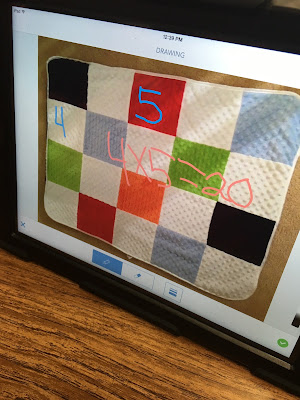Anyways, in planning, the teacher told me that she had an idea that she wanted to use with "making arrays." She put together this Google Doc in which there were a few arrays in which students could download and insert into Explain Everything via a QR code. As far as the content (multiplication) went, she used the "Copy and Edit" feature in SeeSaw to help explain this type of concept. This was actually big news because she was the first one in our district to use this feature! The cool thing about it was the fact that she just dove right into using this tool and was like, "Well, if this is my Smart Goal, I am just going to do it!" Once the student copies the image, it will automatically copy into their portfolio in which they can then annotate, record and type on! Congrats to this teacher! So proud of you!!
Here is an example of an item that was copied and pasted from the teacher.
Here are examples of a finished product: